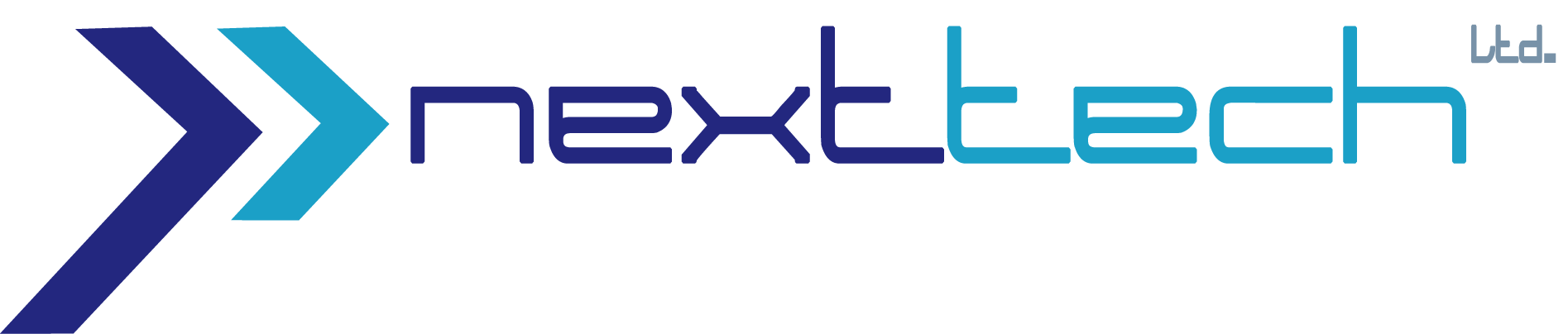Advance Graphics Design with Photoshop and Illustrator

Course Duration: 3 Month
Regular Course Fee: 12,000 Tk
Course Objectives:
Students learn how to:
- Develop graphic design work and concepts based on professional creative approaches and techniques.
- Apply 3 works for use in physical and online design portfolios and produce a final portfolio piece that involves printing, labeling, packaging design, and photography.
Requirements:
To take this course you’ll need:
- Computer with Internet connection.
- Software Package
- Time, Time and Time
Prerequisites:
The following courses can help you meet the above requirements:
- Basic Knowledge of using any application of a computer
Opening an Image
- Welcome to One-on-One
- Opening from the Windows desktop
- Opening from the Macintosh Finder
- Opening from Photoshop or Bridge
- Opening an image from Mini Bridge
- Opening through Camera Raw
- Closing one image and Closing All
Getting Around
- Navigating your image
- The dark vs. the light interface
- Navigating tabs and windows
- Panels and workspaces
- Zooming incrementally
- Zooming continuously
- Entering a custom zoom value
- Scrolling and panning images
- Rotating and resetting the view
- Cycling between screen modes
- Using the Navigator panel
- Adjusting a few screen prefs
- Image Size and Resolution
- Digital imaging fundamentals
Image size and resolution
- The Image Size command
- Common resolution standards
- Upsampling vs. real pixels
- Changing the print size
- Downsampling for print
- Downsampling for email
- The interpolation settings
- Downsampling advice
- Upsampling advice
Using Layers
- The layered composition
- Introducing the Layers panel
- Adding, scaling, and aligning layers
- Dragging and dropping layers
- Stack, reveal, and rename
- Opacity, history, and blend mode
- Duplicating a selected portion of a layer
- Applying a clipping mask
- Blending inside a clipping mask
- Finishing off your artwork
- Creating a new layer and background
- Layering tips and tricks
Four things to know about saving
- Saving layers to PSD
- Saving print images to TIFF
- Saving an interactive image to PNG
- Saving a flat photo to JPEG
Crop and Straighten
-
- Honing in on your image
- The new and improved Crop tool
- Editing your last crop
- Filling in missing details
- Using the Perspective Crop tool
Adjusting Luminance
-
-
-
- First, there is brightness
- How luminance works
- The three Auto commands
- Automatic brightness and contrast
- The Brightness/Contrast command
- The dynamic adjustment layer
- Editing adjustment layers
- Isolating an adjustment with a layer mask
- Introducing the histogram
- Measuring an adjustment
- Using the Shadows/Highlights command
-
-
Adjusting Colors
-
-
-
- And second, there is color
- Identifying a color cast
- Correcting a color cast automatically
- Changing the color balance
- Compensating with Photo Filter
- Adjusting color intensity with Vibrancy
- Correcting color cast in Camera Raw
- The Hue/Saturation command
- Summoning colors where none exist
- Making more color with Vibrancy
- Making a quick-and-dirty sepia tone
-
-
Select and Edit
- Making selective modifications
- The geometric Marquee tools
- Aligning one image element to another
- The freeform Lasso tools
- Polygonal Lasso tool and Quick Mask
- Cropping one selection inside another
- Creating rays of light
- Quick Selection and Similar
- Making it better with Refine Edge
- Integrating image elements
- Magic Wand and Grow
- Refine, integrate, and complete
Retouch and Heal
- Your best face forward
- Content-Aware Fill
- Using the Spot Healing Brush
- The more capable “standard” Healing Brush
- Meet the Clone Source panel
- Caps Lock and Fade
- The Dodge and Burn tools
- Adjusting color with the Brush tool
- Smoothing skin textures
- Brightening teeth
- Intensifying eyes
Conclusion
- Goodbye