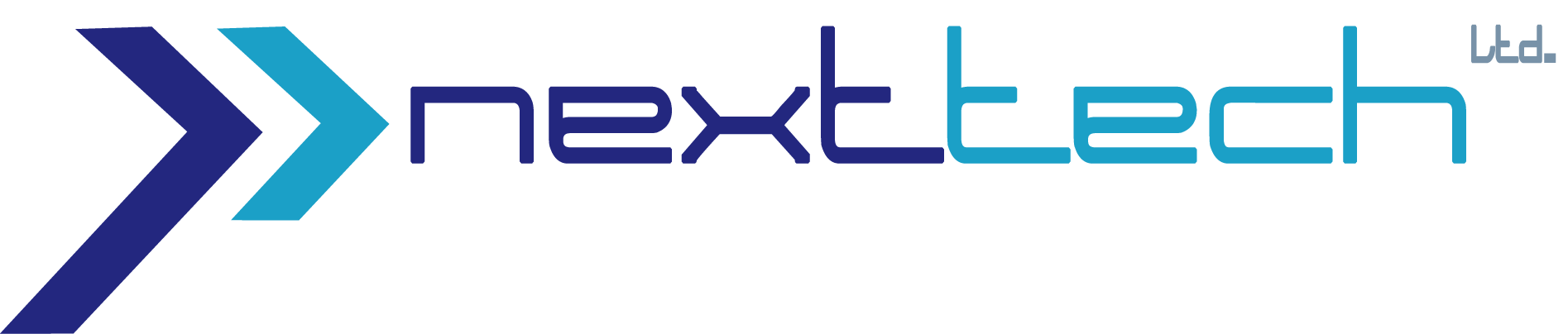illustrator-essential-training

Course Duration: 3 Month
Course Fee: 16,000 Taka
Course Overview
Adobe Illustrator CC is an essential design tool for anyone who needs to express ideas visually in print, on the web. You will also learn, step-by-step, the key techniques, as well as tips and tricks, for working in Illustrator CC. In this Illustrator Fundamentals training course, you will learn the basics of working with Illustrator CC through a combination of instructor-led.
Learn to master Adobe Illustrator and you will be able to bring to reality your vector projects like a professional, both for printed and digital media.Start knowing the interface of Adobe Illustrator, how to create a document from scratch, and then give your first vectorial strokes creating basic shapes. You will see how you can work and modify a text to any form. First, you will create a text in a linear way and in a box, and then generate them in and around figures.
What you’ll learn
• Select and align objects
• Use shapes to create artwork for a postcard
• Transform objects
• Create an illustration with the drawing tools
• Use color and patterns to enhance signage
• Add type to a poster
• Organize your artwork with layers
• Blend colors and shapes
• Create logos with brushes
• Explore creativity with effects and graphic styles
Introduction
- Welcome
- Using the exercise files
Getting Started
Understanding vector graphics
- Setting preferences
- Touring the interface
- Exploring the panels
- Working with the Control panel
- and saving workspaces
Working with Documents
- Creating files for print
- Creating files for the web
- Managing multiple documents
- Using rulers, guides, and grids
- Changing units of measurement
- preview modes Creating and using custom views
- Locking and hiding artwork
- Creating and using artboards
Selecting and Transforming Objects
- Sur selection preferences
- Using the Direct Selection and Group Selection tools
- Using the Magic Wand tool
- Using the Lasso tool
- Selecting objects by attribute
- Grouping objects
- Using isolation mode
- Resizing your artwork
- Rotating objects
- Distorting and transforming objects
- Repeating transformations
- Reflecting and skewing objects
- Aligning and distributing objects
Working with Color
- RGB vs. CMYK
- Adjusting Illustrator color settings
- Process vs. global swatches
- Creating spot colors
- Using the swatch groups
- Working with color libraries
- Importing swatches
- Using the Color Guide panel
Working with Fills and Strokes
- Understanding fills and strokes
- Working with fills
- Working with strokes
- Creating dashes and arrows
- Creating variable-width strokes
- Using width profiles
- Outlining strokes
- Creating and editing gradients
- Applying gradients to strokes
- Applying and editing pattern fills
- Creating your own pattern fill
Working with Paths
- Understanding paths
- Understanding anchor points
- Working with open and closed paths
- Joining and averaging paths
- Using the Scissors tool and the Knife tool
Creating Shapes
- Understanding drawing modes
- Creating compound paths
- Creating compound shapes
- Working with the Shape Builder tool
- Working with the Blob Brush and Eraser tools
- Working with the Paintbrush and Pencil tools
- Smoothing and erasing paths
Don’t Be Afraid of the Pen Tool
- Exploring the Pen tool
- Drawing straight lines
- Drawing simple curves
- Understanding the many faces of the Pen tool
- Converting corners and curves
- Your keyboard is your friend
- Tracing artwork with the Pen tool
Using Type in Illustrator
- Adjusting your type settings
- Creating point and area text
- Basic text editing
- Creating threaded text
- Using the type panels
- Creating text on a path
- Converting text into paths
- Saving time with keyboard shortcuts
Adjusting Appearance
- Exploring the Appearance panel
- Explaining attribute stacking order
- Applying multiple fills
- Applying multiple strokes
- Adjusting appearance with live effects
- Saving appearances as graphic styles
Working with Layers
- Exploring the Layers panel
- Creating and editing layers
- Targeting objects in the Layers panel
- Working with sub layers
- Hiding, locking, and deleting layers
- Using the Layers panel menu
Working with Images
- Placing images into Illustrator
- Working with the Links panel
- Embedding images into Illustrator
- Cropping images with a mask
- Exploring the Image Trace panel
- Tracing photographs
- Tracing line art
- Converting pixels to paths
Creating and Using Symbols
- What are symbols?
- Using prebuilt symbols
- Using the Symbol Sprayer tool
- Creating new symbols
- Breaking the symbol link
- Redefining symbols
Drawing in Perspective
- Defining a perspective grid
- Drawing artwork in perspective
- Applying artwork to the grid
Printing, Saving, and Exporting
- Printing your artwork
- Saving your artwork
- Saving in legacy formats
- Saving templates
- Creating PDF files
- Saving for the web
- Creating high-res bitmap images
- Using Illustrator files in Photoshop and InDesign