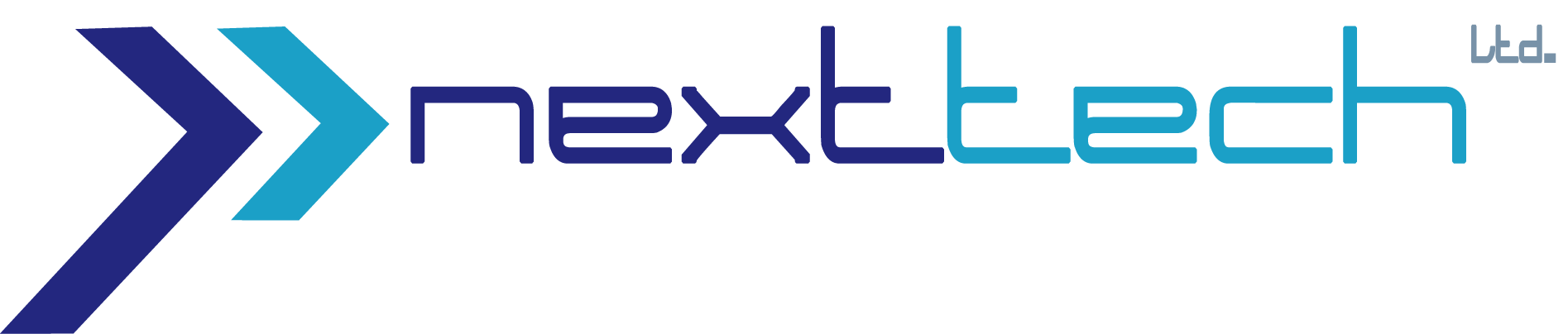Photoshop Essential Training

Course Duration: 3 Month
Course Fee: 16,000 Taka
Course Objectives:
Students learn how to:
- Develop graphic design work and concepts based on professional creative approaches and techniques.
- Apply 3 works for use in physical and online design portfolios and produce a final portfolio piece that involves printing, labeling, packaging design, and photography.
Requirements:
To take this course you’ll need:
- Computer with Internet connection.
- Software Package
- Time, Time and Time
Prerequisites:
The following courses can help you meet the above requirements:
- Basic Knowledge of using any application of a computer
Introduction
- Welcome
- Elements overview
- Working with catalogs
- Using the exercise files
Importing Photos
- Preparing to import
- Importing photos from a hard drive
- Importing photos from a camera
- Importing photos from iPhoto (Mac only)
- Viewing imported photos
Streamlined Photo Editing
- Using the Organizer Instant Fix
- Overview of working in the editor Quick Edit workspace
- Fixing lighting and color in Quick Edit
- Fixing red-eye and pet-eye in Quick Edit
- Adding effects, borders, and textures in Quick Edit
- Touching up photos in Guided Edit
- Adding special effects in Guided Edit
Expert Editing Basics
- Overview of the Expert Edit workspace
- Working with the editing tools
- Customizing panels
- Picking colors
- Undoing and using History
- Saving and choosing file formats
- Viewing multiple documents
Changing Size and Composition in Expert Edit
- Cropping photos
- Straightening photos with Content-Aware Fill
- Resizing photos for print
- Resizing photos for the web
- Changing photo orientation with the Recompose tool
- Adding canvas size
Working with Layers in Expert Edit
- What are layers?
- Managing layers in the Layers panel
- Text and shape layers
- Building a layered composite
- Fine-tuning a composite with blend modes
- Fine-tuning a composite with layer masks
Using Selections and Masks in Expert Edit
- Why use selections?
- Using the marquee tools
- Using the lasso tools
- Using the Quick Selection and Magic Wand tools
- Refining a selection
- Modifying a selection
Correcting Photos in Expert Edit
- Auto smart toning
- Why use adjustment layers to correct photos?
- Adding adjustment layers
- Editing adjustment layers
- Limiting adjustment layers with masks
- Controlling adjustment layers
- Improving shadows and highlights
- Removing color casts
- Correcting camera distortions
- Converting to black and white
- Reducing digital noise
- Output sharpening
- Retouching with the Healing and Clone Stamp tools
- Using the Content-Aware Move tool
Processing in Camera Raw
- What is Camera Raw?
- Opening raw and non-raw image files in Camera Raw
- Touring the Camera Raw interface
- Setting white balance
- Adjusting lighting and color with Basic sliders
- Cropping and straightening in Camera Raw
- Reducing noise
- Sharpening
- Outputting from Camera Raw
- Synchronizing edits to multiple photos
Managing Photos in the Organizer
- Overview of the Organizer
- Designating a watched folder for new photos (Windows only)
- Viewing information about your photos
- Adding captions and notes
- Sorting photos in Media view
- Rating photos with star rankings
- Stacking related photos
- Using Full Screen view
- Making a full-screen slideshow
Working with Missing Files and Folders in the Organizer
- Moving files the right way
- Renaming files the right way
- Reconnecting missing files
- Removing files from a catalog
Working with Virtual Albums in the Organizer
- Creating albums
- Organizing albums
Keyword Tagging in the Organizer
- Creating keyword tags
- Organizing keyword tags
- Applying keywords to photos
- Finding photos by keyword
- Searching by metadata
- Using Saved Searches
Organizing Photos by People, Events, and Place
- Automatically identifying people in your photos
- Manually identifying people in your photos
- Viewing photos in People view
- Working with People tags
- Organizing by events
- Organizing by Smart Events
- Viewing photos on a map
- Adding location data to photos for mapping
Sharing and Printing Photos
- Sharing to mobile devices with Revel
- Sharing photos to Facebook
- Setting up color management
- Printing in Photoshop Elements
- Printing with color management